Welcome to the exciting world of Angular! This powerful JavaScript framework makes building dynamic web applications a breeze. Whether you’re a seasoned developer or just starting out, creating your first Angular project is a rewarding experience. In this guide, we’ll walk you through the process step-by-step, ensuring you have a solid foundation for your web development journey.
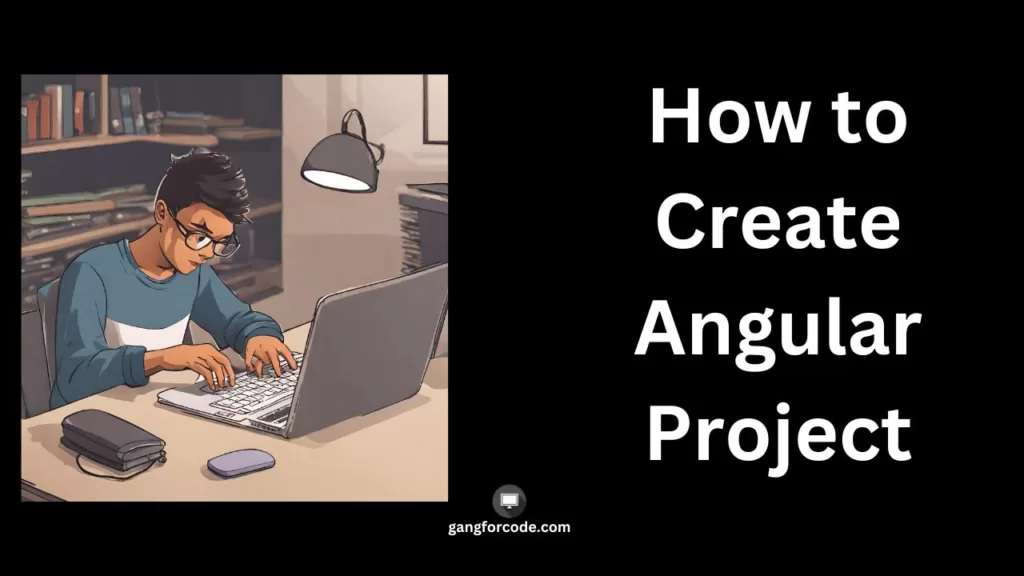
Table of Contents
Your First Angular Project: A Step-by-Step Guide
Setting Up Your Environment for Angular
Before diving into code, let’s get our environment ready. Here’s what you’ll need:
- Node.js: Angular applications run on Node.js, so download and install the latest LTS version.
- Angular CLI: This command-line tool simplifies project creation and management. Run
npm install -g @angular/clito install it globally. - Code Editor: Choose a code editor you find comfortable, like Visual Studio Code or WebStorm.
Creating Your Angular Project
Now, let’s create the project! Open your terminal and run the following command:
ng new my-appThis command creates a new directory called my-app with the initial project structure. Navigate to this directory using cd my-app.
Serving the Angular Application
To see your app in action, run the following command
ng serveThis starts a development server and opens your app in a web browser. Congratulations, you’ve created your first basic Angular application!
Angular Project Structure
Take a look at the project structure. You’ll find essential folders like src, assets, and app. The src folder holds your application code, including components, modules, and services. The assets folder stores static files like images and fonts.
Building Your First Component
An Angular app is made up of reusable components. Let’s create a simple component to display a welcome message. Run the following command:
ng generate component helloThis creates a hello component with its corresponding files in the src/app folder. Open the hello.component.ts file and add the following code:
import { Component } from '@angular/core';
@Component({
selector: 'app-hello',
templateUrl: './hello.component.html',
styleUrls: ['./hello.component.css']
})
export class HelloComponent {
message = 'Welcome to Angular!';
}
This code defines a component named app-hello that displays the message “Welcome to Angular!”.
Adding the Component to Your Template:
Open the app.component.html file, which is the main template for your application. Inside the <body> tag, add the following:
<app-hello></app-hello>This tells Angular to insert the hello component where this code is placed.
Running the Angular Application
Save the files and restart the development server with ng serve. Now, you should see the “Welcome to Angular!” message displayed in your browser!
Next Steps
This is just the beginning! From here, you can explore various features of Angular, such as:
- Routing: Create multiple pages for your application and navigate between them.
- Forms: Build interactive forms for user input.
- Services: Share data and logic across different components.
- HTTP calls: Fetch data from external APIs.
Remember, learning is a continuous process. Explore the vast Angular documentation, tutorials, and community resources to deepen your understanding and build amazing web applications.
Bonus Tip for Angular
Use an IDE like Visual Studio Code with the Angular extension for features like syntax highlighting, autocompletion, and debugging tools to make your development journey smoother.
This guide provides a basic roadmap for creating your first Angular project. With dedication and exploration, you’ll be building full-fledged web applications in no time! Remember, the Angular community is always there to support you on your journey. So, keep learning, keep building, and enjoy the power of Angular!
I hope this plagiarism-free article helps you get started with your Angular project. Feel free to ask any questions you may have along the way!