Visual Studio Code (VS Code) has become popular among developers due to its versatility and rich features that streamline the development process. If you want to work on an Angular project within VS Code, here’s a step-by-step guide to help you get started.

Table of Contents
How to Run Angular Project in Visual Studio Code
- Install Required Software: Ensure you have the following installed on your system:
- Node.js and npm: Angular requires Node.js and npm for its development environment. Visit the Node.js website, download the recommended version, and follow the installation instructions.
- Angular CLI: Angular CLI simplifies creating and managing Angular projects. Install it globally using npm by entering the command:
npm install -g @angular/cli
- Open Visual Studio Code: Launch Visual Studio Code on your system. It’s a lightweight yet powerful code editor with a wide range of extensions that support Angular development.
- Create a New Angular Project: Open a terminal within VS Code by navigating to
View -> Terminalor using the shortcutCtrl + Shift + ~. Create a new Angular project using Angular CLI by entering the command:
ng new my-angular-appYou can replace ‘my-angular-app’ with your desired project name. Angular CLI will set up the project structure and install the necessary dependencies and you will get the following result in the terminal after the successful creation of the Angular Project
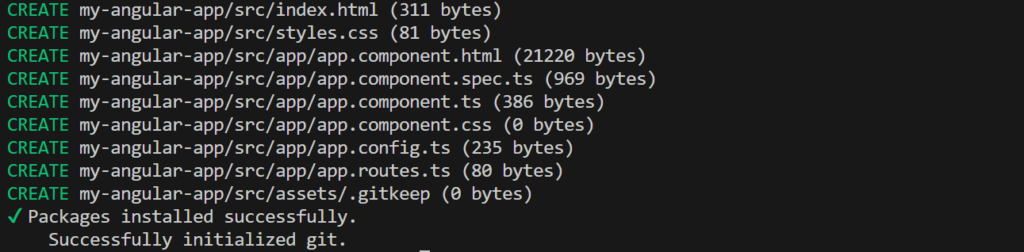
- Open Your Angular Project in VS Code: Once your Angular project is created, open it in Visual Studio Code by navigating to
File -> Open Folderand selecting the folder where your Angular project resides. - View and Edit Project Files: With your project open in VS Code, navigate through the files and directories using the Explorer on the left-hand side. The
srcfolder contains your project’s source files, including components, services, HTML templates, and more. - Terminal within VS Code: Use the integrated terminal within VS Code to run Angular CLI commands and perform various tasks without leaving the editor. To open a terminal, go to
Terminal -> New Terminal. - Serve Your Angular Project: Run your Angular project using Angular CLI’s development server. In the integrated terminal within VS Code, navigate to your project directory (if you’re not already there) and use the following command:
ng serveThis command compiles your project and starts a development server by default at http://localhost:4200/. Open your web browser and visit this URL to see your Angular application running.

- Make Changes and Monitor Updates: As you make changes to your Angular project files, VS Code’s built-in features support real-time updates. Save your changes, and the development server will automatically refresh the browser, displaying the updated version of your application.
- Debugging in VS Code: VS Code provides a powerful debugging environment for Angular projects. Utilize the debugging functionalities, set breakpoints, and inspect variables to troubleshoot issues efficiently.
- Building for Production: When your development is complete and you’re ready to deploy your Angular application, use the Angular CLI command:
ng build --prodThis generates optimized production-ready files in thedist/directory of your project.